Help Menu
On this page, you’ll learn:
-
What features are in the help menu.
-
How to order this product
-
How to enter an unlock code to remove trial restrictions.
-
How to get detailed diagnostics.
-
How to obtain product version and vendor contact details.
Help
| Help requires on-line access to the StoryServer documentation website |
| You can assign custom hotkeys using Find Menus and Shortcuts. The below lists down the default hotkeys. |
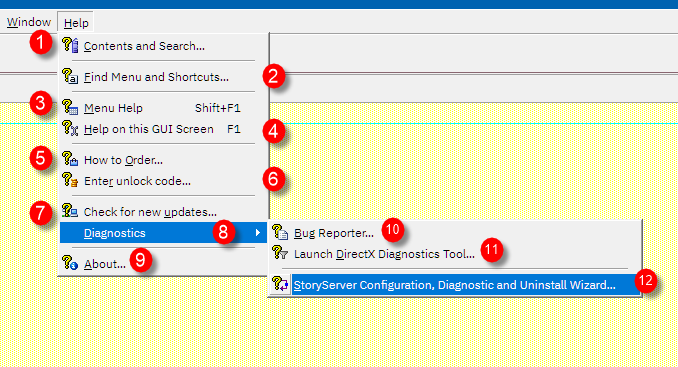
| Menu Item | Menu Shortcut | Hotkey | Comments |
|---|---|---|---|
1. Contents and Search |
Alt+H, C |
Goes to StoryServer documentation website. |
|
2. Find Menu and Shortcuts… |
Alt+H, F |
Display a list of Shortcut Keys. For instructions for usage, see: Find Shortcuts). |
|
3. Menu Help |
Alt+H, M |
Shift+F1 |
Menu Help – Changes cursor to '?' and redirects you to the UI’s help. |
4. Help on this GUI Screen |
Alt+H, H |
F1 |
Displays help how to use this UI. |
5. How to Order… |
Alt+H, O |
||
6. Enter unlock code… |
Alt+H, R |
||
7. Check for new updates… |
Alt+H, U |
||
8. Diagnostics |
Alt+H, D |
Diagnostics Submenu. |
|
9. About… |
Alt+H, A |
||
10. Bug Reporter… |
Alt+H, D, B |
||
11. Launch DirectX Diagnostics Tool… |
Alt+H, D, D |
||
12. StoryServer Configuration, Diagnostic and Uninstall Wizard… |
Alt+H, D, S |
StoryServer Configuration, Diagnostics, and Uninstall Wizard. |