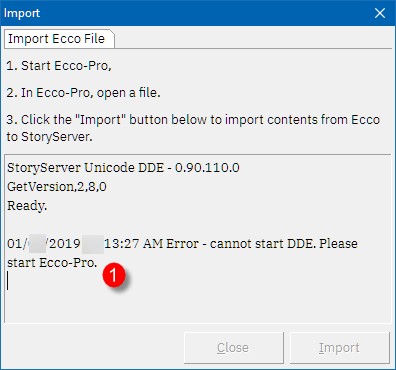Import from EccoPro
On this page, you’ll learn:
-
How to import from EccoPro.
-
Common-work-arounds to problems you, the reader, may encounter.
-
Limitations of importing from EccoPro. What to expect.
Limitations
| To export data to EccoPro, see Database, Export. |
| This option is only available for the Windows-platform. |
| Please ensure that EccoPro is started and the file you wish to import is open. |
| Import from EccoPro only imports Calendar, PhoneBook, Notepads, Folders and Items. |
| It does not import formatting, Lua scripts, auto-assign rules, text-touchups, forms, launch-menu items, locked/unlocked 'item' status. |
Importing
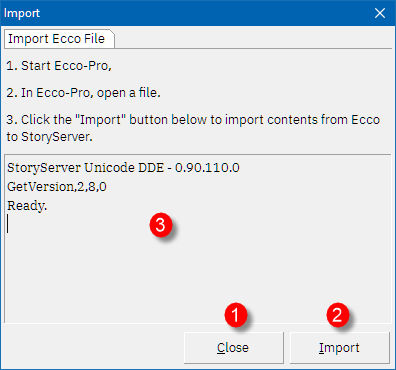
Figure 1. File > Import
-
Cancel or Close the dialog box
-
Import from EccoPro
-
If you right-click on the Memo, it will show a popup-menu allowing you to Clear or Copy the log notices.
When you right-click on the memo log, a pop-up menu appears.
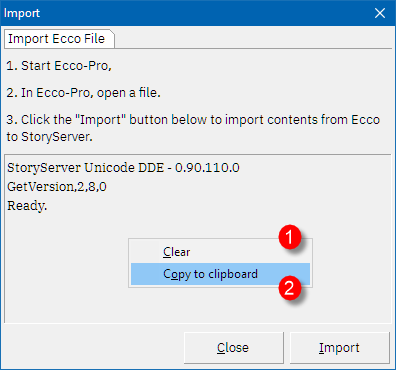
Figure 2. File > Import
-
Clear the memo-log.
-
Copy the contents of the memo-log to clipboard.
-
After clicking Import, the importing might take a few minutes.
-
Buttons Import and Close are disabled while importing is in progress.
-
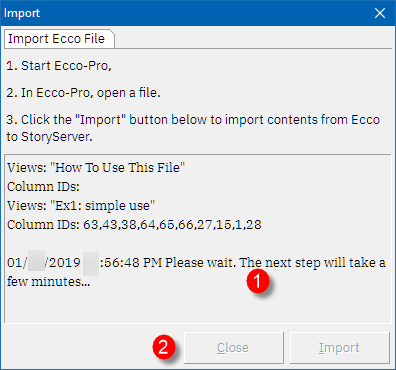
Figure 3. File > Import
-
Click Close to close the Import window.
-
After importing, a message will be shown to close the window.
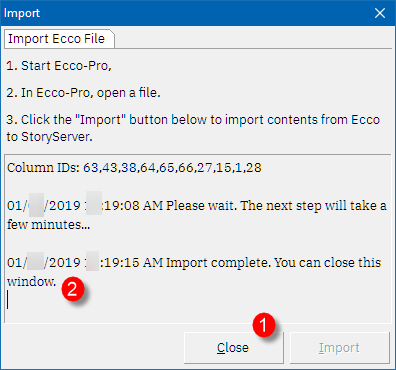
Figure 4. File > Import