Windows - Stage 2 - StoryServer Configuration, Diagnostic and Uninstall Wizard
There are four stages in Windows Installation:
Stage 2 - StoryServer Configuration, Diagnostic and Uninstall Wizard (you are reading this)
On this page, you’ll learn:
-
How to add StoryServer to the Desktop, Start Menus and Startup Folder.
-
Configure and fix common-issues.
-
Register File-Associations
| You can re-run Configuration Wizard after installation. This makes configuring StoryServer very flexible, including custom-named Start Menus and Icons for corporate branding. |
Stage 2 - Step 1
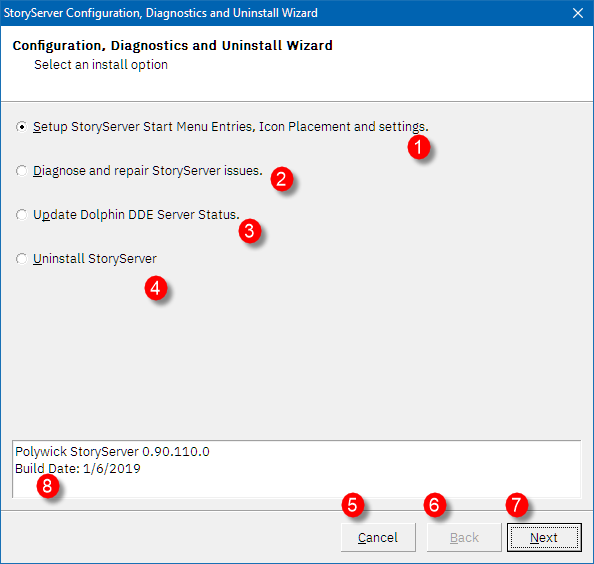
Figure 1. Stage 2 - Page 1
-
Continue setup.
-
Diagnose StoryServer common issues.
-
Uninstall product. (Part 4)
Stage 2 - Step 2
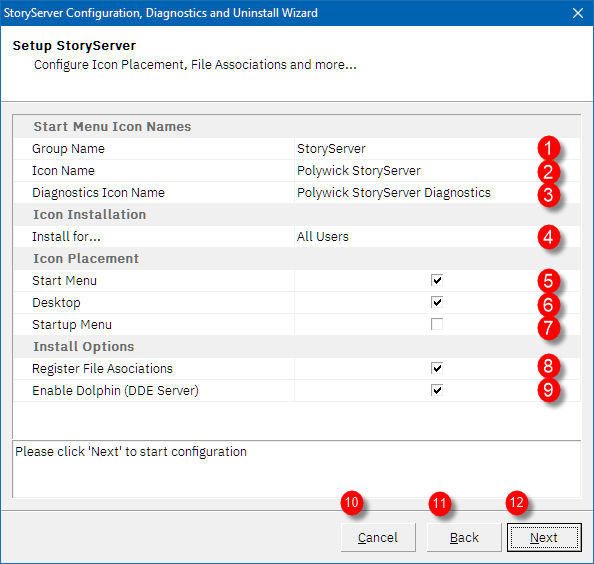
Figure 2. Stage 2 - Page 2
1, 2, 3. Allows you to change Shortcut names.
-
Install icons for All Users. Please note: If you selected "Just Me" in Stage 1, you can install icons for "Just Me" Only.
-
Create icons in Start Menu
-
Create icons in Desktop
-
Create icon in Startup Menu, so StoryServer launches on Startup.
-
Register file associations.
-
Enable or disable Dolphin DDE Server.